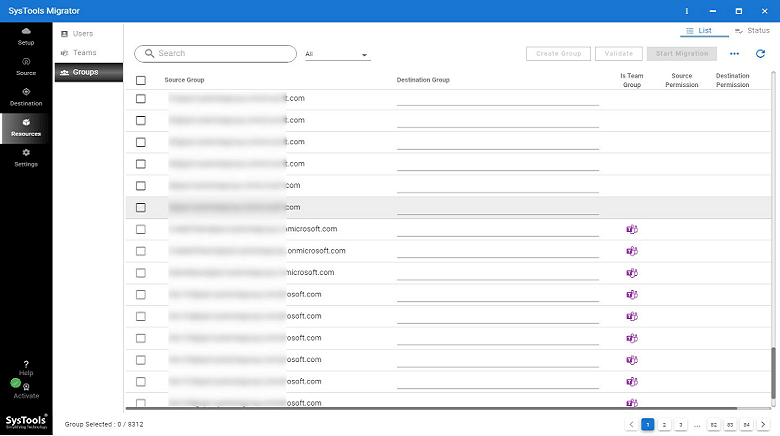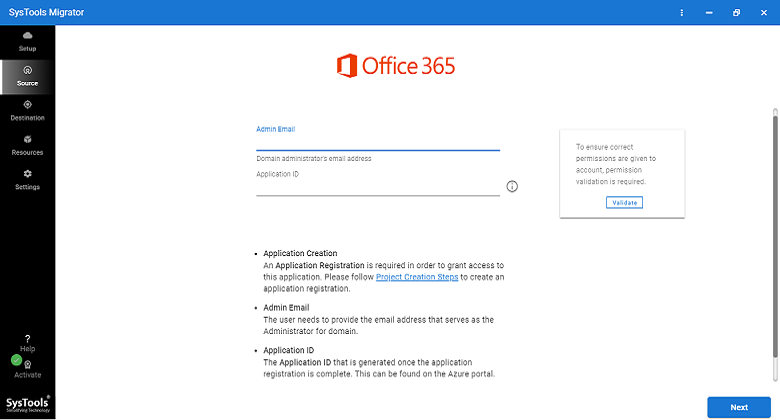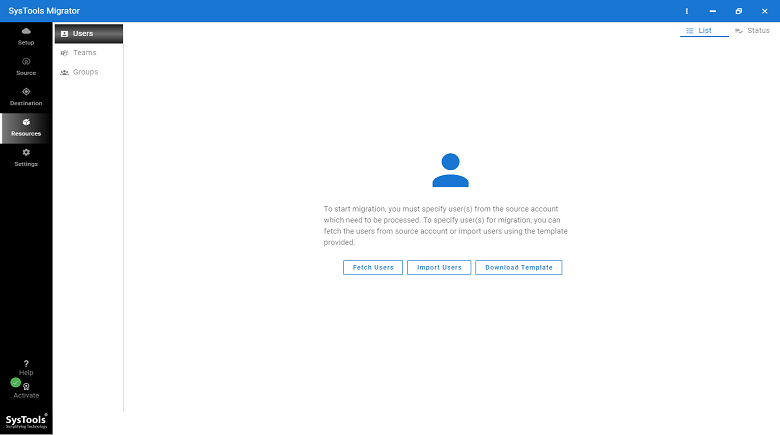Starting with Microsoft Teams tenant to tenant migration? You need to make sure the right procedures are learned before executing any process. This includes considering all the requirements of the migration procedure for weighing out the limitations & benefits of the solution.
We know that migrating from one place to another is a difficult task due to the risk of loss involved. Transferring data from Teams on the same tenant or a different tenant can take up a lot of time & effort of a user. Well, there are no manual ways available to migrate Teams from one tenant to another.
Neither does Microsoft provide any solution for the same? Now, you can apply the professional’s approach or either keep on surfing the internet for manual solutions.
What is Microsoft Teams Tenant To Tenant Migration?
We will be explaining it in the section later. First, you need to make sure that you know what challenges you might face during this migration. Since the migration of data is a risky process, you should have a clear vision of which solution is capable of a stress-free procedure.
Challenges Faced by Users During Microsoft Teams Tenant to Tenant Migration.
A huge number of Microsoft Teams services impose various challenges when it comes to tenant migration.
Below is the list of the challenges:
- All the data is stored in different formats at different locations.
- Sometimes, the APIs have certain limitations, which can cause variations while retrieving channel chats.
- This procedure for dynamic groups can lead to conversion in static groups.
- Original settings for MS Teams in the new tenant are difficult to configure.
All the challenges are technical, which you need to make sure do not create any problems.
Migrate Teams from One Tenant to Another While Overcoming the Challenges
The challenges mentioned above can create various errors during the migration process. Not every user has the technical expertise or assistance required to overcome these challenges manually.
- This is why professionals recommend going for the Experienced Microsoft Teams Migration Tool by SysTools.
- The tool can transfer all the data from Microsoft Teams, Channels, Channel Chats, Groups, Files, etc.
- It can also migrate all types of Teams like Private, Public, and Organization. Not even a single bit of data or structure of the folder is disrupted.
- After Microsoft Teams tenant to tenant migration, you will see that everything is kept the same as before migration.
Let’s take a look at the migration steps first. Then, we will move further with more functions of the tool.
How to Perform Tenant to Tenant Migration Using the Expert Wizard?
- Launch the tool and select Office 365 as the Source as well as the Target in the Setup.
- Mark the checkbox beside Teams & Channels options at the end of the screen. Also, mark the Teams & Channels Creation boxes to create them at the destination automatically.
- Now, to migrate Teams from one tenant to another, enter the details for the Office 365 admin account first in the Source & Validate. Then, enter the same for the Destination & hit Validate.
- Click on the Fetch Teams or Import Teams option to insert the user IDs for mapping.
- Start creating the Teams for the destination manually.
- Hit Validate to complete the verification. Press the Start Migration button to begin the process. And mark teams complete options.
- Navigate to the Groups tab after that and select the Fetch Groups or Import Groups.
- Press the Validate button to assign permissions and hit Start Migration.
Extra Features for Microsoft Teams Tenant to Tenant Migration of the Software
When you are thorough with the procedure and have no other requirements, you can click on the Mark Teams Complete option.
If you want to migrate the data files again, you can choose the following options:
- Retry Failed Items: Run the procedure again for items that may have skipped or failed during the previous process.
- Re-Run Full Migration: Execute the entire migration process again if the need be.
- Delta-Migration: Transfer the newly received files after the first process. Use this feature to avoid creating any duplicate content.
More features to migrate Teams from one tenant to another include:
- Folder structure & timestamps are maintained; Created & Modified dates
- Migrate Channel messages body, message formatting, created & modified dates, etc.
- Transfer files, attachments, emojis, conversations, etc. during the procedure
- It is also possible to migrate Channel message stickers, inline images, etc.
- Also, the tool is available for Windows OS 10 (64-bit) & Windows Server 2012 & 2016
Finishing Up!
Plenty of users have certain requirements due to which they need to perform data migration procedures which are quite complex. One such process is the Microsoft Teams tenant to tenant migration. There are no methods available for this migration operation.
Learn More:- Export PST Files From Exchange 2013 To Save Your Mailbox Locally
All that users find on the internet for the same are tools for migration. Thus, we are here with the most-rated & secure software, which is also an expert’s recommendation.