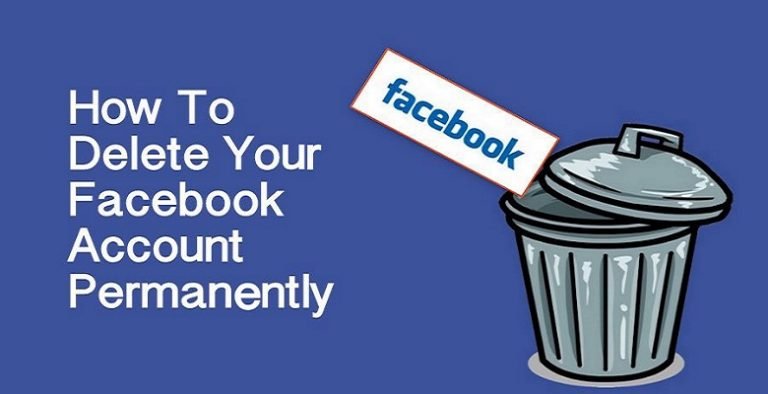This informative guide will discuss how to delete or deactivate your Facebook account temporarily or permanently. The big social media platform Facebook has faced objections in a few directions, such as how it deals with the spread of miss-information on its platform or its methods to save your personal information. Currently, civil rights and social justice groups have been asking users to join a public Facebook boycott, declaring the website has caused American lives.
Furthermore, last year, following the death of George Floyd, advertisers promised to quit advertising on Facebook as part of a temporary boycott over the social community’s failure to stop hate speech. Whether keeping away from political disquiet or worrying about how your data is taken care of, it’s rather simple to stay away from Facebook if you are prepared to quit.
However, prior to deleting your Facebook account, you should keep in mind that a huge range of famous applications works by connecting with your Facebook account. When you delete your Facebook account, these applications might quit working, or you may have to create another account.
Furthermore, if you have been on the website for some time, you will need to keep all your pictures, videos, and messages. Fortunately, Facebook allows you to download everything prior to deleting it.
How to Delete Facebook Account From a Browser?
This is likely your best option as it enables you to collect the data download process and the actual deletion. However, it is similar to the mobile experience for those who have already downloaded their data. This is the method how to delete your Facebook account from your web browser.
- If you have not already signed in to your Facebook account, click the carrot at the bottom in the upper right corner, now click Settings and Privacy, and then tap Settings.
- Click Your “Facebook Information“on the left sidebar.
- Click View next to the Deactivate & Remove section.
- On the following screen, you will get 2 options. You can either deactivate your account, which will hide your profile from everybody other than you.
- However, it will allow you to use Facebook Messenger. Alternatively, you can permanently delete your account, which deletes everything.
- Select “Permanently Delete Account”.
- On the following page, you will be asked whether you want to keep using Facebook Messenger (if you cannot delete your Facebook account – you will need to deactivate it) and if you decide to download your Facebook data. This data contains all your pictures and posts.
- Click on “Delete Account” last time when ready.
When you delete your Facebook account, it will take 90 days for Facebook to delete your account data. So, if you sign in within 30 days, you can restore your Facebook account.
How to Deactivate Your Facebook Account?
If you do not want to delete your Facebook account because you are worried about regretting the decision later, you should deactivate it. Reactivating your Facebook account will make it appear deleted, and all data will disappear.
Learn More:- How To Permanent Delete Your Instagram Account?
The key difference between deactivation your Facebook account and deleting it is reversibility. If you decide to get back to the platform, you can reactivate it whenever to restore your friends, posts, and pictures. Another big difference is that your Messenger account will stay active and deactivated independently.
Steps to deactivate your Facebook account:
- Sign in to your Facebook account.
- Click on the arrow in the upper right.
- Click on “Settings and Privacy.”
- Go to Settings.
- From the left menu, select Your Facebook Information.
- Click on Deactivation and Delete.
- Choose Deactivate Account, and then continue to Disable Account.
- Follow the guidelines to confirm deactivation.
Your profile will disappear from Facebook right away. However, some of your messages, for example, messages posted on a friend’s timeline, will still be visible. Your friends will still see your profile name in their friend list, and people can search for you to message them by Messenger.
Also Read:- How To Recover Deleted Telegram Account?
If you want to restore your account, you should simply sign in again on any device. Any other way, you will get the advantages of deactivating Facebook without deleting it.
How to Download Your Facebook Data?
Before deleting your Facebook account permanently, Facebook suggests that you download a copy of all your Facebook data on your PC:
- Click on the down arrow.
- Choose “Settings and Privacy” > “Settings” > “Your Facebook Information”.
- Select “Download your information”.
- Go to the Facebook application and then click the triple bar in the lower right corner of your mobile phone.
- Look down to “Settings and Privacy” and click Caret.
- Choose “Settings”.
- Look down to the “Your Facebook Information” section and choose “Download Your Information”.
If you want to download your personal archive, ensure to keep it somewhere safe. It is probably a massive respiratory of your data that you are not like to share with other people.
Conclusion:
In this guide, you have learned how to delete or deactivate your Facebook account completely. Also, you can follow all the steps and guidelines to delete your Facebook account permanently. Thanks for the reading, and stay with us for more solutions.