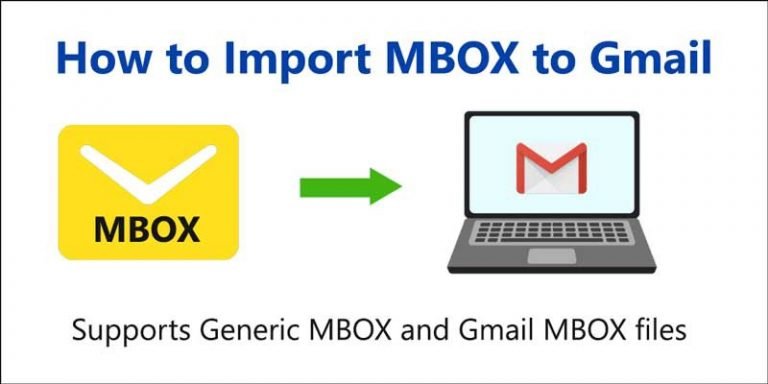Summary: Are you looking for a method to open a .mbox file in a Gmail account? If yes, then you don’t have to worry anymore since we’ve found the simplest and easiest option for MBOX to Gmail, which allows you to open Mbox files into your Gmail account easily.
It would definitely be helpful for users to transfer all types of MBOX files into their Gmail account, including manual methods and professional approaches like Mbox converter, which lets you open Mbox files in Gmail account with ease.
Reasons to Import .mbox File to Gmail Account
There are a variety of reasons why you should back up your Gmail account, including It’s good to have a copy of your most important data. You are about to lose your job and want to save everything you have done.
While most of us assume that our Gmail accounts will remain active indefinitely (because it is Google’s responsibility to manage them, not ours). It is always a good idea to have a backup of your emails.
Worst-case scenario? The backup will never be required. What is the best-case scenario? When calamity hits, you will avoid a mental breakdown. You will also get your info back.
When you need to access the .mbox mailbox from any Gmail account, you may encounter one of two possibilities.
Case 1: You have exported .mbox files from one Gmail account and wish to import them into another Gmail account.
Case 2: You already have an MBOX file (old file) on your computer and wish to import it into Gmail directly.
Let’s get started with this article to know the complete process.
Methods to Import MBOX file to Gmail Account
In this blog, we have explained two methods for opening/importing MBOX files in Gmail:
- Using the ImportExportTools Add-on and Mozilla Thunderbird Desktop Client.
- With the help of an MBOX converter, you can import an MBOX file to Gmail.
Method 1. Import MBOX file in Gmail with Thunderbird email application
Step 1: Steps for configuring Thunderbird’s email client
- Click the Email option under the ‘Set up an account option’ in your Thunderbird Desktop client.
- Fill in your name, email address, and password in the following window.
- If the IMAP option is not already chosen, pick it and click the ‘Done’ button.
- On the left-hand side of the window, after you have entered the program, you will notice various labels.
Step 2: Installing the ImportExportTools Add-on
- Click on the three-dot symbol in the right-hand corner of Thunderbird and select the ‘Add-ons’ option from the drop-down menu.
- Now select ‘ImportExportTools NG’ from the drop-down menu.
- Then press the Thunderbird button to add it.
- Install now by pressing the Install Now button.
- Finally, restart the program to finish the installation.
Follow the instructions to import MBOX into Gmail using the Thunderbird desktop client after the application has restarted.
Step 3: Upload MBOX file into the Gmail account
- Once the Thunderbird gets started, connect your Gmail account to Thunderbird and import the ImportExportTools add-on.
- Right-click the pane and select ImportExportTools from the context menu.
- Select Import to one or more MBOX files from your PC and browse the MBOX files you want to import.
- After selecting the file, click on open. Now Thunderbird will import the MBOX file with the same label as the filename.
- Finally, below the label’s area, drag and drop the data imported into Gmail.
Method 2. Quick Way to Open MBOX file to Gmail
In this case, you can use the steps outlined above to import the MBOX file into Gmail or another account. But as we have analyzed, it is a too lengthy and complicated process. We recommend downloading Advik MBOX Converter, which allows you to import .mbox files directly to your Gmail account.
Also Read:- How Do You Fix TurboTax Error Codes 8889 And 5640?
With this tool, you can also Import MBOX to Hotmail, Office 365, Gmail, Yahoo, and any cloud server. One or more MBOX files are directly imported back into Gmail when you have successfully linked with your Gmail account.
Wrapping up!
This technical guide has explained all you wanted to know about “how to access MBOX file in Gmail”. We have covered both manual and professional methods to import MBOX files. As these procedures are extensive, it is preferable to use a third-party tool rather than rely on the manual. Users must be careful when choosing any method to upload a Mbox file to a Gmail account.