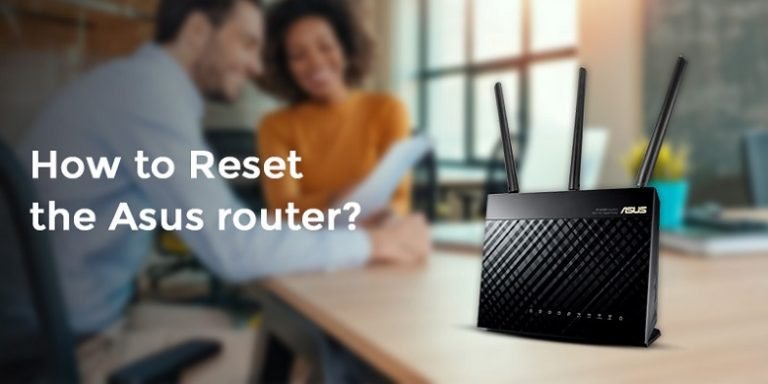If you plan to remove all of the settings you have customized on your router, the reset process is the best suited here. Make a note of all the credentials you will require for the next time. We will explore the process to reset Asus router using different methods in this blog, but be sure that it isn’t the only option you have considered and that you have tried a variety of ways to troubleshoot.
Troubleshooting Tips for Asus Router:
- Firstly, check that the router’s cables and adapters are properly connected. If not, connect them properly.
- Also, make sure that the LED indicators are working properly or not.
- Connect the device using a cable. If your device cannot access the web, check the details provided by your ISP.
- The firmware should be upgraded to the most recent version.
- Be sure that your connection via the web is secured through your router to your personal computer.
- Make sure you have the correct credentials for the account you used to log in.
- Take the router off any devices and then reconnect to it via your wireless network.
- Eliminate the accumulation of cache cookies, as well as history, from your browser to run effectively.
- Lastly, make sure your computer is not connected to a wireless network as it may create problems.
How to Reset the Asus Router?
When you reset your Asus router, it will be able to restart its process and erase the settings it stored. Follow the steps given below for the same.
Reset using Web GUI:
- Firstly, open any compatible browser and input the local gateway http://router.asus.com.
- Log in with your username and password to sign in to the page. Click Sign In.
- Once you have accessed the internet-based application to connect the router, then you will be able to opt to access an Administration option.
- Select the Restore/Save/Upload option from the drop-down menu.
- Then, click the Restore button to restore your router to its initial settings.
A pop-up window will open asking for your permission to proceed with the restoration. Click OK to start the reset process. The current settings are removed, and it is then restored to factory default settings.
It is crucial to remember that the router should be left to finish its process to restart. Don’t shut off energy or power throughout the entire procedure. You can use this Web GUI to configure the new settings of your Asus wireless router.
Hard reset:
- Firstly, find the reset option for your router. The position of the reset switch could be different depending on the type of router.
- Press the reset button.
- Hold the button for about 5-10 seconds at least.
- Make sure you are aware that there are no LEDs to turn on at this point. It is common because the router is restarting.
- Keep your eyes open until the LED is back on.
- Lastly, this signifies that the reset is nearing an end.
Reset the Asus router using the WPS button:
- First, turn off the router.
- Hit the WPS button. Hold it for a couple of seconds. The router is now turned on.
- The light on your power is on. Make sure you are pressing your WPS button.
- If your power LED begins flashing, you need to press the button.
- Lastly, the power light ceases to flash when the router begins to restart.
Asus Router Login:
Logging into the account of the Asus router is one of the most crucial tasks that lets you alter the advanced settings of your router account. It is possible to go through the configuration process as well as make the necessary changes to the firmware. Then update it and modify your login credentials to ensure future security. Follow the steps below to log into the router.
- Attach your router PC using the Ethernet cable.
- Now, launch any web browser and enter the URL http://router.asus.com.
- You can also sign in to your device using the IP address that you locate in the manual of your device.
- You will land on the login page after hitting enter.
- Enter your login credentials in the fields that are required.
Setting up the router:
You can reconfigure the device after reset. Follow these steps to accomplish the process.
- Open any browser that works with the internet. Type the IP address and press enter.
- Enter the login credentials that you use for default.
- Since you reset your router, these settings alter to default settings.
- Follow the screen instructions to complete the configuration procedure again.
Conclusion:
You can reset the Asus router via the above techniques explained. Want to learn more about how to reset the Asus router? Please get in contact with our technical support team at the end.