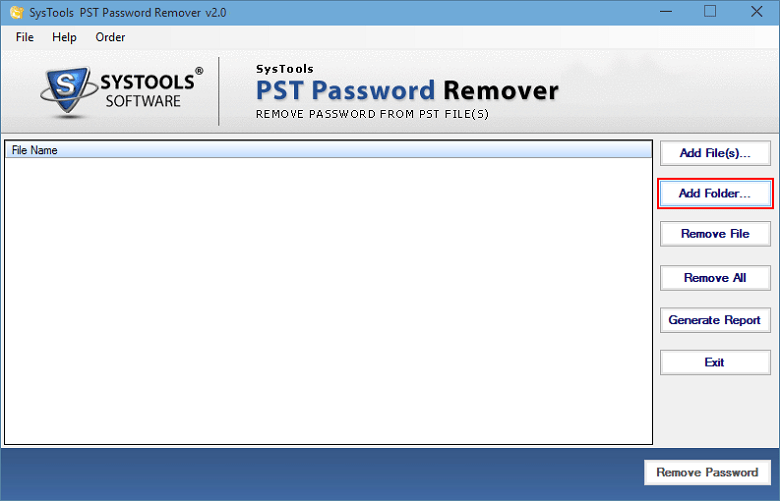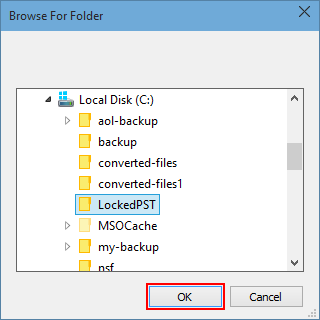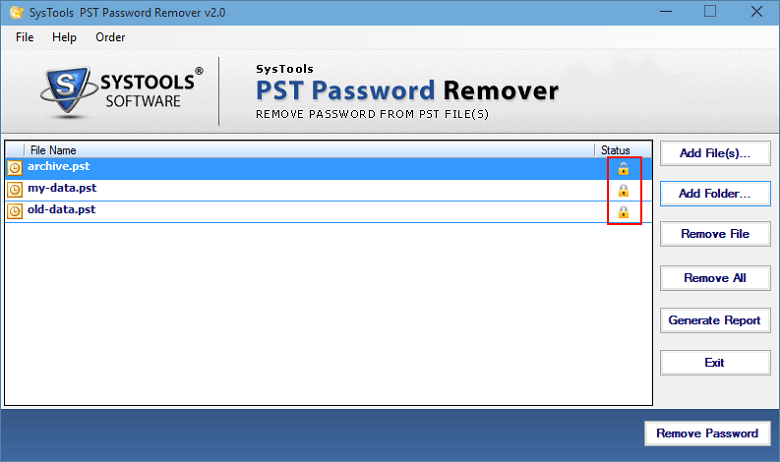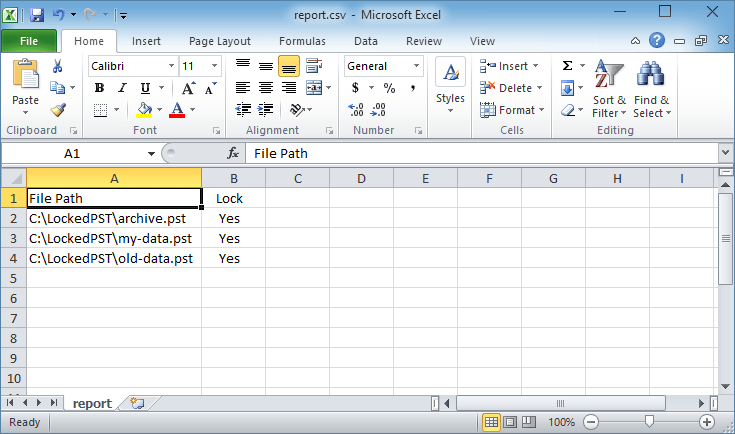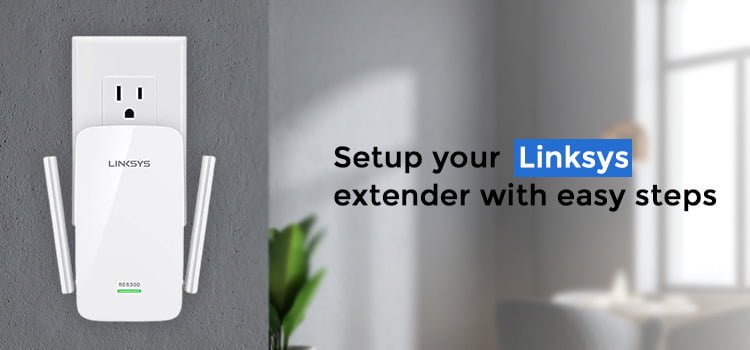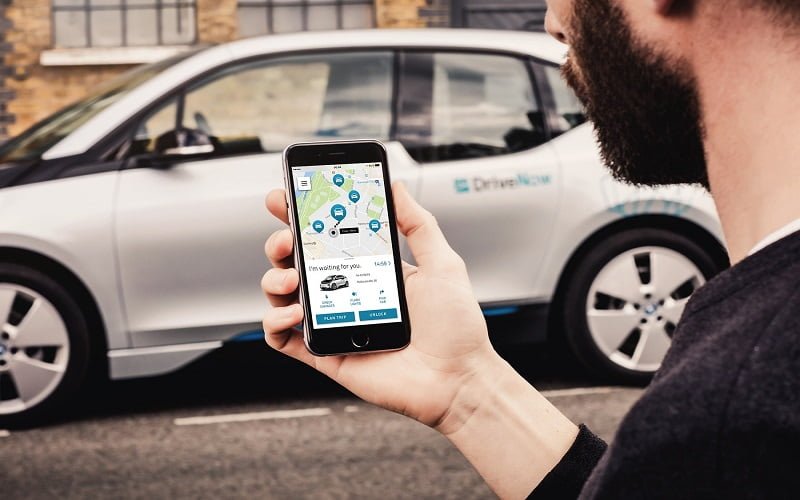One of the most popular applications, Outlook, provides an option to add a password to a PST file. It is an excellent security feature that you can only access the file with a password. However, many of the users have queries about how to remove forgotten password from PST file.
The users are searching this query because sometimes you forget when you add a strong password. This situation will make it difficult for the users. So, in the next paragraph, find the best way to solve your issue without any hassle.
Best Method for How to Remove Forgotten Password from PST File
Here, we have the best SysTools PST Password Remover Tool to remove forgotten passwords from the PST file. This tool is less time-consuming and user-friendly. You don’t need much technical knowledge. This tool has simple steps to run, explained in the next paragraph.
Easily Remove Forgotten Password from PST File – Tool Working
1st Step: Install and run the tool.
2nd Step: Find the password protect PST files.
3rd Step: Watch the file status of locked PST.
4th Step: Last, generate an unlocked PST file live report.
Also, find some more important features of this tool in the below section.
Important Features of Tool to Unlock PST File:
- There is no need for Microsoft Outlook in your system.
- Easily can remove the password protection to unlock PST files.
- Also, recover all types of passwords, whether it is lengthy passwords or multilingual passwords.
- This tool also supports Windows 10 and MS Outlook.
Most Important:- Migrate Mailbox From Office 365 Tenant To Another
Hence, if you like this tool, then go for it. But if you don’t like this method, then there are some manual methods to remove the forgotten password for your PST file. But before going on that, you have to first backup your whole data. Because while using the manual method, there are chances of data loss.
How to Remove Forgotten Password from PST File – Manual Method
To remove the PST file password, follow the following steps:
- Open Outlook, go to file, and click on “Account Setting”.
- Select the PST file whose password you want to remove and click on settings in the Account Settings.
- In the Outlook Data file window, click on the Change Password button.
- Then in the old password field, enter the old password. And leave the remaining field blank and click on the OK button.
But, this manual method only works when you know your old password. If you forgot that, you have to use the tool mentioned above.
Removing PST file Password with the Help of pst19upg.exe
Pst19upg.exe is a utility offered by Microsoft Outlook that will help in PST file up-gradation. Apart from that, it will also help in removing PST files passwords.
Note: You can only use pst19upg.exe when using Outlook 2002 or earlier versions.
Steps to use pst19upg.exe for removing PST file password:
- Close Outlook and create the PST file copy.
- Then to repair the PST file, run the ScanPST.exe. When done, move that file to the pst19upg.exe location.
- After that, press Windows + R. Enter the code CMD and ENTER in the Run window.
- Enter the path of pst19upg.exe and press ENTER.
- Then, Enter “pst19upg.exe –x PstCopy.pst” and press ENTER. A new file PstCopy.PSX will be created.
- At last, Rename the PST file (Original). Then, enter “pst19upg.exe –i PstCopy.pst” in the CMD and press the ENTER button.
After doing all these steps, the utility creates a new PST with no password. But this utility helps to remove PST passwords in old Microsoft versions. Now time, most users are using Outlook version 2007 or newer versions. So this manual method is also not perfect.
Frequently Asked Questions by Users
Q. Can this tool help to unlock password-protected emails without installing MS Outlook?
A. Yes, this tool can unlock password-protected emails without the installation of MS Outlook.
Q. Does this tool have the option to unlock an unlimited number of PST files?
A. Yes, one can easily unlock multiple PST files while using this tool.
Q. Can this tool help in restoring forgotten/lost PST file passwords?
A. Yes, this tool can recover all types of PST file passwords, whether it is lost or forgotten.
Conclusion:
In the above article, we have described how to remove forgotten password from PST file. We have described both manual and automated methods. In the manual method, you have to just go to Outlook and change the settings. However, if you don’t remember the old password, simply go with the automated method. The mentioned tool in the automated method is completely secure and safe.