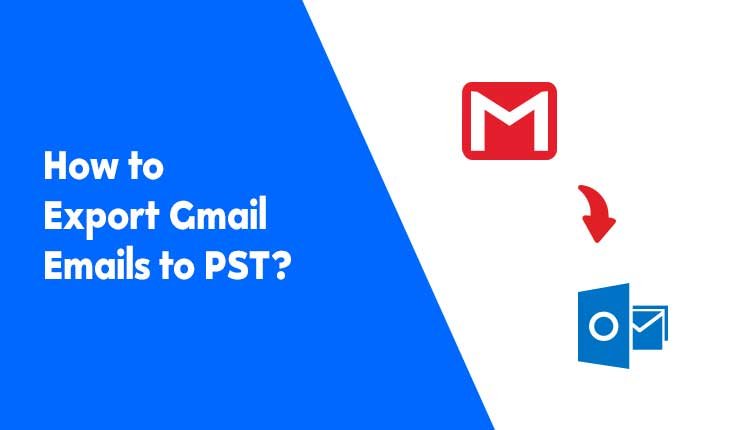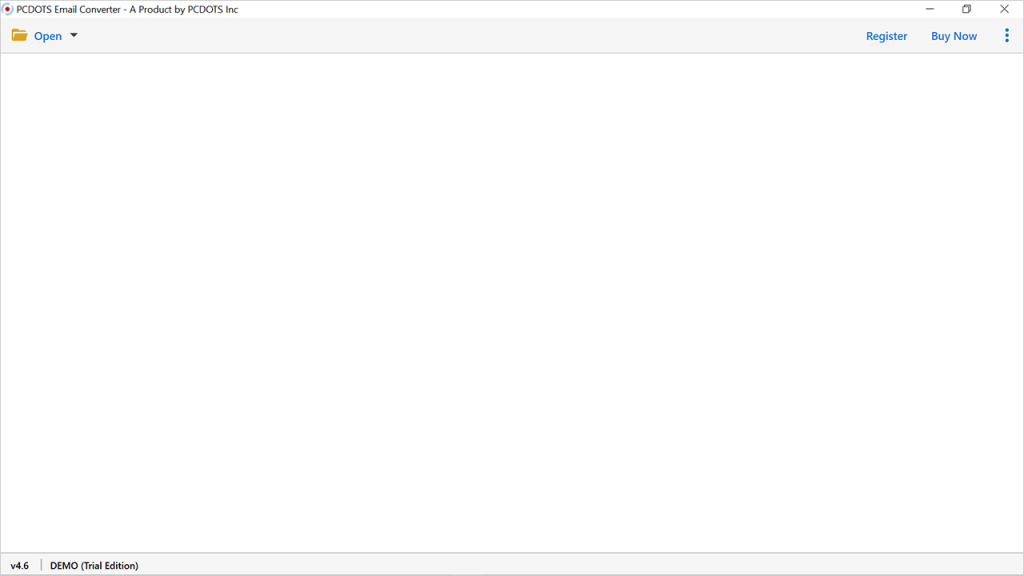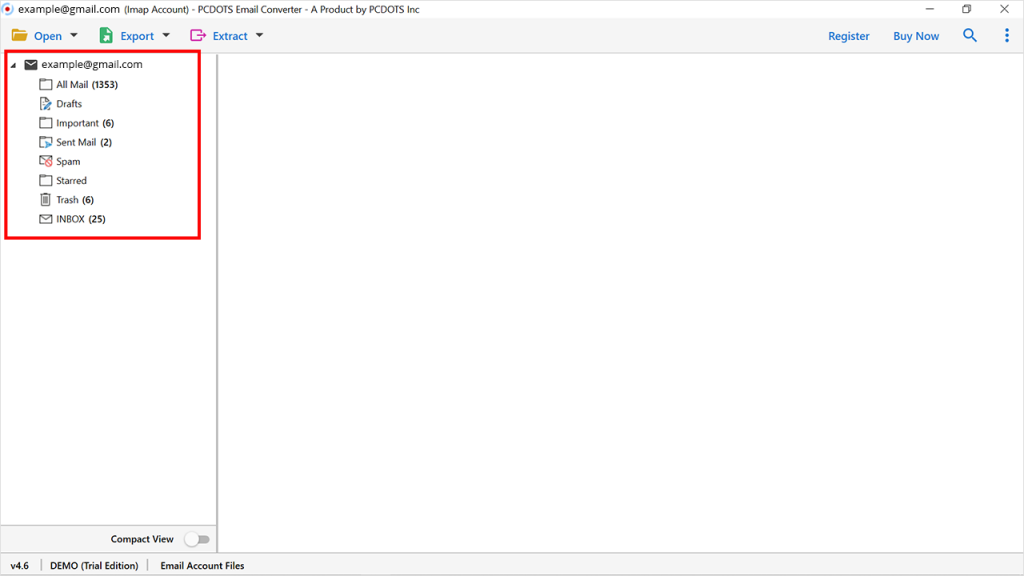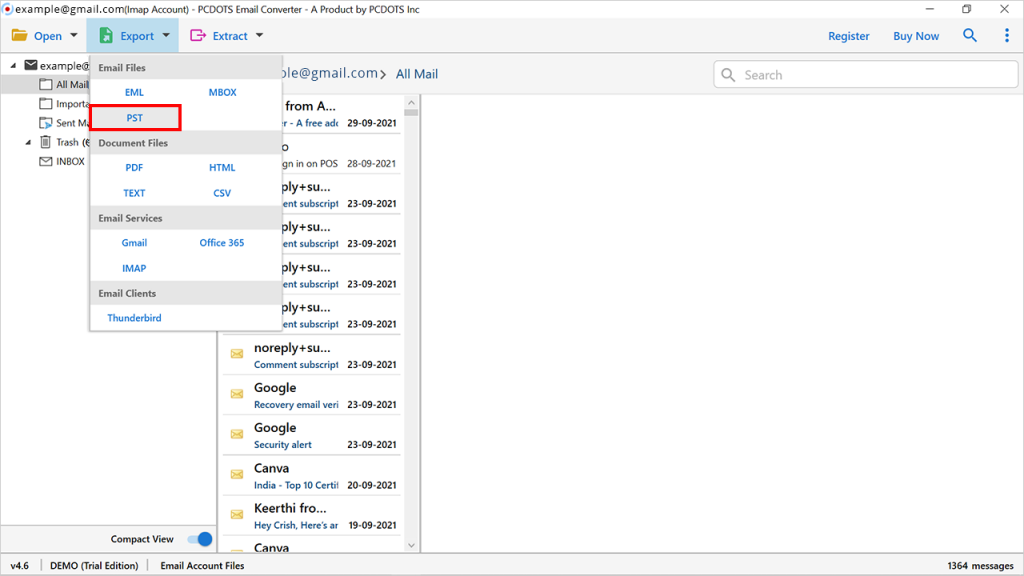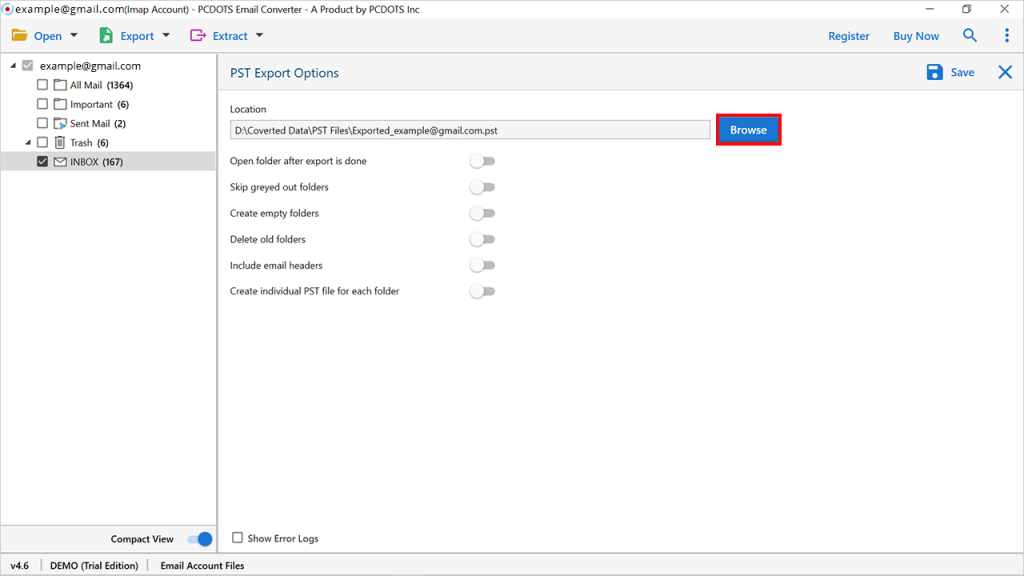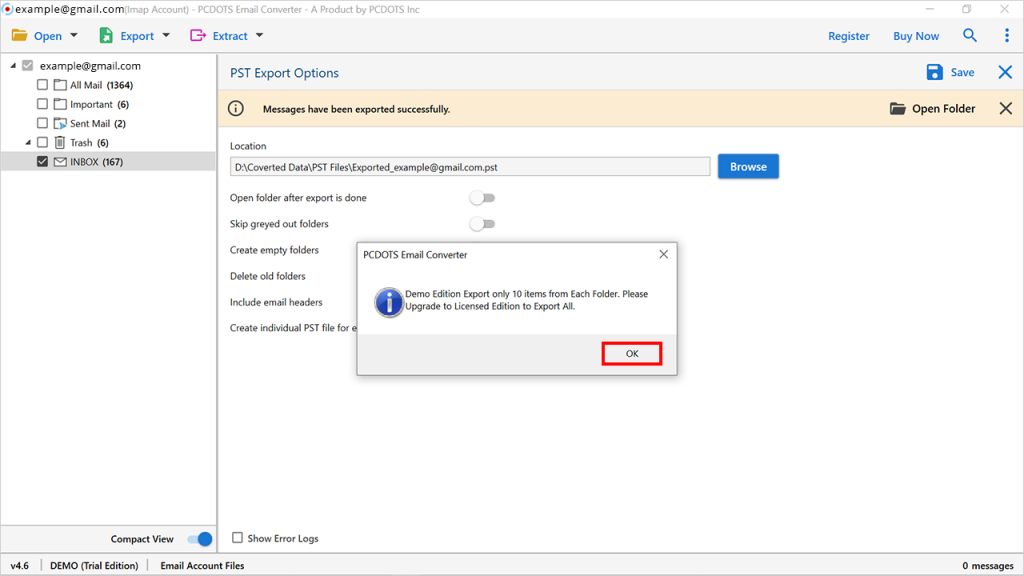Are you here to find a solution to export Gmail emails to PST format? Then, no need to worry. We will discuss one of the quick solutions here to carry out the desired results without facing any kind of issues and limitations. Gmail is one of the popular email services that has been popular all around the world and has now been named Google Workspace. Also, the Gmail Business application is not called G Suite.
Most Important:- How To Fix AT&T Email Not Working On iPhone?
There are not only single but multiple solutions available on the Internet but trust us, they will not fulfill 100% of your needs and requirements. So, we have come up with a professional solution that can easily export multiple Gmail emails along with email attachments and other data items.
How do I export multiple Gmail emails to Outlook PST format?
- Run PCDOTS Gmail to PST Export Tool.
- Go to Open Menu >> Add Account.
- Enter the login credentials of your Gmail account there.
- Select the required data.
- Go to Export >> Select PST format.
- Enter the location and save.
- Get the resultant files.
Effortless Solution to Export Gmail to PST
Before we proceed further, we suggest you download Gmail Converter Software that allows users to export the data to PST without Outlook in the bulk of numbers along with attachments. The utility has the ability to migrate the data without facing any kind of issues and any size limitation.
It also allows searching for a particular email from the bulk of data present on the screen using different intents such as To, Cc, Bcc, Subject, Filename, and file size. The Date Filter option carries out the emails of a particular duration date without affecting any data.
At the end of the migration process, users can easily include email headers, skip out grey folders, delete empty folders, and also provides other file naming options.
Download the Gmail to PST Export tool for free and start the conversion.
Steps to Export Gmail emails to PST format:
- Install and run the given utility in your existing Windows OS system and click on the Open Menu.
- Go to the Email Account >> click on Add Account >> Enter login credentials of your Gmail Account.
- You can see the preview of all the emails on the screen. Just click on a particular email and you can see the complete data preview on the screen.
- Select the required number of emails that you want to export.
- Then, click on Export Menu >> Select PST as the file format.
- Enter the destination location where you want to store the emails and save them.
- After that, you can see the exported migration message on the screen within a few seconds.
Hence, by clicking on the “Open Folder”, you can see the exported PST files on the screen. And these can be easily supported by all the versions of Outlook.
Key Aspects of Gmail to PST Export Tool
-
Bulk Conversion
The utility allows users to migrate the data in bulk without any kind of issues, and the data will be maintained in the accrual file format in a 100% precise manner.
-
Retrieval of Meta Data
This Gmail to PST Migration tool has the ability to download email Meta Data such as Attachments, Email Ids, and Contacts numbers separately. Email IDs and phone numbers will be downloaded in the form of a Text file format.
-
Compatible with Multiple formats
The software can easily export PST files in multiple other file formats such as Adobe PDF, CSV, HTML, EML, MBOX, and other Email Services such as Mozilla Thunderbird, Microsoft Office 365, and other IMAP Services.
-
Not require extra installation
It is not necessary to install any kind of extra utility to perform the conversion. The utility is also compatible with all the previous as well as the latest versions of Windows OS such as Windows 7, 8, 10, 11, Vista, and XP. Also, can easily configure the accounts just by entering login credentials.
In The End:
Therefore, users can easily export Gmail emails to PST format without using the Outlook Application. The utility is one of the perfect software presented all over the Internet, and the data will be maintained in a 100% precise manner.
It has been developed by professionals and will save most of the time and effort of the users. For more information, you can connect with our technical experts.