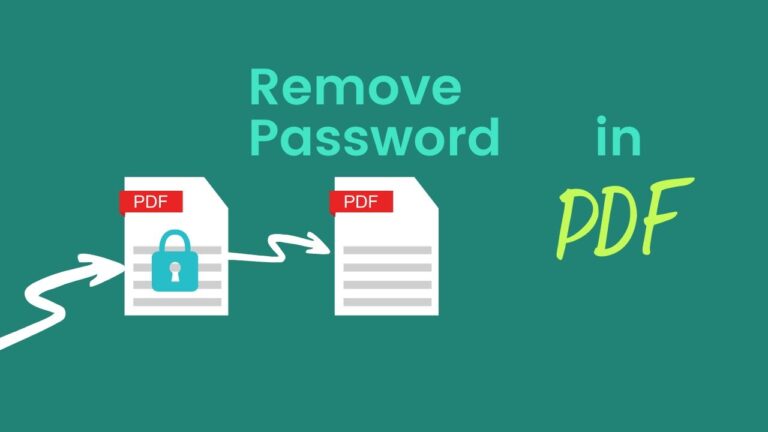Introduction to PDF Password Protection
Portable Document Format (PDF) files are one of the most common file types for sharing documents securely. Often, PDFs are locked with a password to prevent unauthorized access. However, there are situations where you might need to remove the password from a PDF—for example, if you’ve forgotten it or need to edit a file you already own.
Step-by-Step: How to Remove Password from PDF Using Google Chrome
- Open Chrome and drag your PDF file into the browser window.
- Enter the password to open the file.
- Press Ctrl + P (Windows) or Cmd + P (Mac).
- Choose “Save as PDF” under the Destination section.
- Click Save to create a new, password-free PDF.
Tip: This method is 100% free and works for most PDFs that you can open manually.
Remove Password Using Adobe Acrobat Pro
- Launch Adobe Acrobat Pro.
- Open your PDF and enter the password.
- Go to File > Properties > Security tab.
- Choose “No Security” from the dropdown menu.
- Save the file.
This creates a clean, unlocked version of your document.
Different Methods
| Method | Pros | Cons |
| Google Chrome | Free, quick | Doesn’t work on restricted PDFs |
| Adobe Acrobat Pro | Reliable, professional | Paid software |
| Online Tools | Easy to use | Risk of data exposure |
| Windows/macOS Apps | Secure offline method | Requires installation |
| Command Line | Advanced control | Not user-friendly |
Frequently Asked Questions (FAQs)
- Can I remove a password without knowing it?
No. You need to know the original password to unlock the file legally.
- Is it safe to use online PDF unlockers?
Yes, but only if the website is HTTPS-secured and reputable.
- What’s the easiest method for beginners?
Using Google Chrome is the simplest way to remove a password.
- Can I unlock multiple PDFs at once?
Yes, some software like PDFelement or Batch PDF Unlocker allows bulk processing.
- Will the quality of my PDF change after unlocking?
No, unlocking a PDF does not affect its quality or content.
- How can I protect my unlocked PDF?
You can re-encrypt it, use digital signatures, or store it on secure cloud platforms like Google Drive.
Conclusion
Removing a password from a PDF doesn’t have to be complicated. Whether you’re using Google Chrome, Adobe Acrobat Pro, or online tools, this guide gives you all the practical, legal, and secure methods to do it right. Remember: always act responsibly and protect your digital documents with strong passwords or encryption.